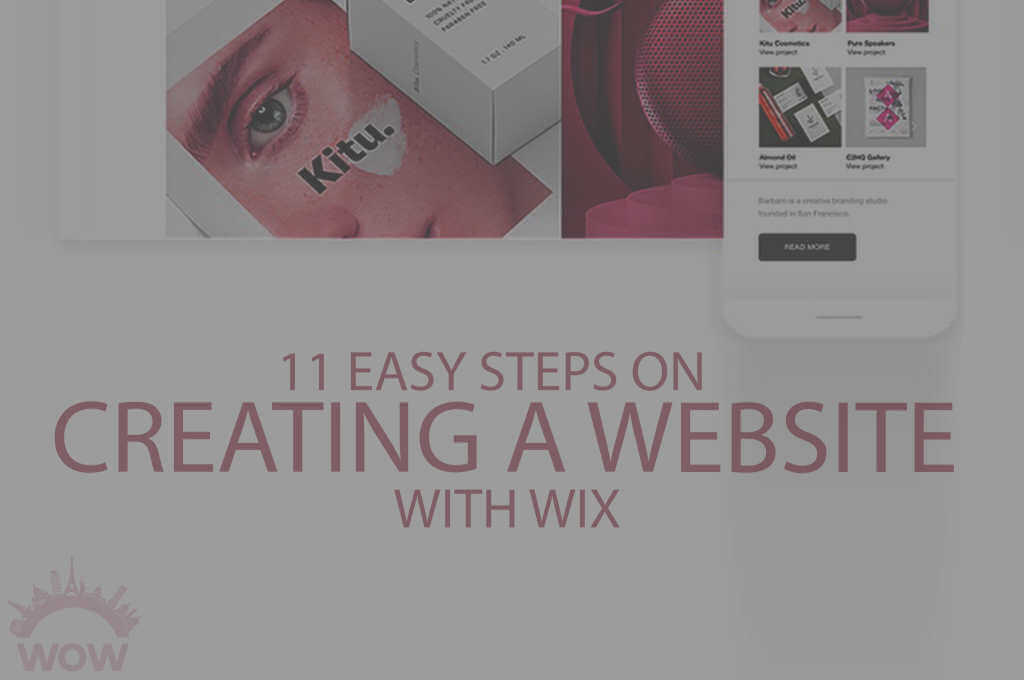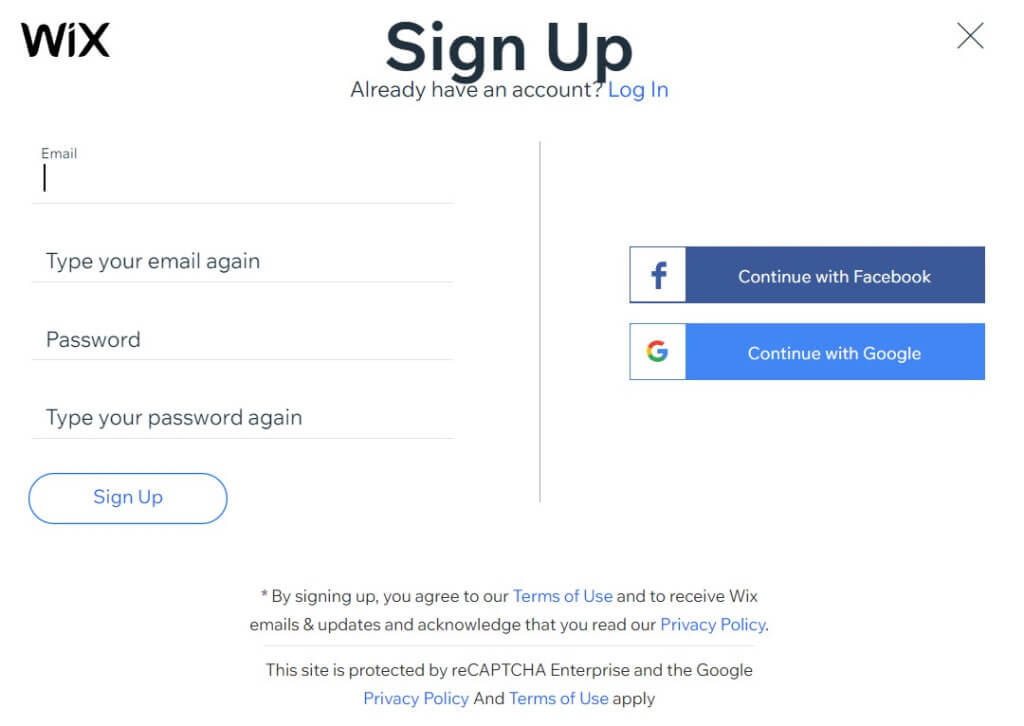Whether you’re a novice travel blogger or a seasoned entrepreneur, a website is a necessity. Having a professional-looking one shows how serious you are in this business. And that will lead to reaching a wider audience or clientele. Back in the day, it was such a luxury to make one. You had to have someone make it for you, or you pay top dollars to have it ready. Nowadays, it’s made easy through CMS platforms like WIX. With these 11 steps on creating a website with WIX, you can build your dream website yourself!
Table of contents
- Create your WIX account
- Choose your website’s main focus
- Pick a template
- Edit your template (or save it for later)
- Follow the WIX setup steps
- Familiarize yourself with WIX Dashboard
- Name your website
- Edit your content
- Choose your domain
- Sign up with WIX annual plan (or later)
- Publish your website
- Is making a website on WIX worth it?
- How easy is it to make a Wi website?
- Can you publish a WIX site for free?
Create your WIX account
1
The first thing you need to do is sign up with WIX to use its platform. This is a must for any CMS platform, as you would a social media platform. This step is easy and free. WIX only requires your email address and a strong password.
Note that the email address you use to sign up will be used as your website’s primary contact. Although you can change it later, it’s best to have the address ready and set before creating a blog with WIX.
Choose your website’s main focus
2
Once you’re logged into your new account, WIX will ask you, “What kind of website are you creating?.” Choose one from the dropdown list that’s most suitable to your website’s main focus.
The answer will lead you to another page, with more specific selections on what you need on your website. A blog page, chat, online store, forms, and an Instagram feed are among the choices. Needless to say, it’s best to have a clear vision of what and how you want your website to look like.
Pick a template
3
And next is the fun part of creating a website with WIX. This platform has tons of templates to choose from, depending on the website’s main focus. Take your time in selecting the template. You can preview each one – and even tinker a bit by trying to edit its interface – before choosing.
You may change the template later in case you have a change of heart. However, we recommend making up your mind ASAP so you can have your website ready and running ASAP as well.
Edit your template (or save it for later)
4
Every template WIX provides comes with a full-editing option. Let’s say you like one particular template but don’t love the color so much. In that case, you can simply change the colors yourself! You can pick every section’s color: from the background to the buttons. Or you can also choose one of the available color themes. With WIX creating a website is so easy!
If you don’t feel like editing now, you can simply save the template and edit them for later. Make minor adjustments, such as changing the website’s titles and welcome message, and do the rest later. If you’re creating a travel website with WIX, check out what we have selected the 11 best WIX templates for travel blogs and websites.
Follow the WIX setup steps
5
Once you’ve saved your template, WIX will take you to the Dashboard Page. Note that this is THE page you’ll be tinkering most. Everything you need to set up can be found on this page. So, you can think of it as the headquarter of your website.
The main steps WIX recommends in setting up your site are writing your first blog post, publishing your site, connecting a domain, and lastly, getting found on Google. Each step comes with a quick guide and option for a more detailed explanation for beginners; you can always click on the “Help” menu on your dashboard to find tons of articles to help you.
Familiarize yourself with WIX Dashboard
6
Before you publish your site, even just for a test run, we recommend getting yourself familiar with the Dashboard page first. Click on each menu on the left side and see what WIX has to offer.
If you don’t know where to start, scroll down to the “Suggested for you” section and follow the steps WIX has planned for you. Among them are: connect your Gmail account, design your own logo, and creative blog examples. Click on “See All Suggestions” for more insightful tips and guidance!
Name your website
7
Though many would say you can skip this step and name your website later, we recommend getting it right away. Your website’s name will inspire you to create posts, pages, and everything else you need. Naming your website is like giving a soul to otherwise just a page on your screen.
Keep in mind that the website’s name is not your domain. It’s merely a title, something your audience can call your website. If you cannot think of anything, read our guide on naming a travel blog and website to give you some ideas.
Edit your content
8
Every template in WIX creating a website has default titles, texts, and buttons already set. As a result, you need to look at each section and make the necessary changes. These are the first contents you should edit before publishing your site.
Once the pages are set, it’s time to create your first blog post. This part is important to drive visitor traffic to your website, which will increase your revenue or whatever it is you’re aiming for with your website.
We recommend reading our Travel Blog: How to Start guide if this sounds too complicated. This will give you an idea of what to do with your first blog and what you need to learn about driving traffic.
Choose your domain
9
Naming a travel blog and choosing a domain name is like two peas in the same pod. They are individual peas but still in the same boat. Your blog name can be your domain name and the other way around. Or your domain name can be the abbreviation of your blog name in case it’s too long to remember.
“A domain name is your online address. More importantly, the right domain name helps visitors find you online, adds credibility to your brand, and instantly makes your site look professional. Get started—find the right domain name for your business and build a complete online presence with Wix.”
By WIX
Your blog name is like your website title. This is your identity. On the other hand, your domain name is like your address. It’s how people find you and your content online.
Another thing we should mention is about choosing an extension for your blog domain name. WIX also provides the tool to select the best extension for your website.
Sign up with WIX annual plan (or later)
10
When creating a blog with WIX for free, you’ll get a default domain with “wixsite.com” on it. This is common among all website building platforms, even the popular ones like WordPress and Squarespace. Let’s say you name your website “Traveling”, then your default domain is traveling.wixsite.com. To have “www.traveling.com” – if it’s available – you need to sign up with WIX annual plan.
There are four options for Website Plans: VIP, Unlimited, Combo, and Connect Domain. If you only need that unique, better domain, the Connect Domain plan will do. This is the cheapest plan with the lease benefits.
With that said, we recommend getting the Unlimited plan, which is also the most popular. With 7 USD per month, you can have your own unique domain, among other benefits WIX offers. Take a look at the image below for more details!
Publish your website
11
When everything is set, you’re on the last step of creating a website with WIX: publishing. This is probably the easiest step as you’re only one button click away from accomplishing it. However, there are things you need to consider before doing it.
- Have the default texts and buttons been changed?
- Is your first blog content set? Including its permalink?
- Are you satisfied with your domain name?
- Does everything look good on the preview?
If your answer to all these questions is yes, then you’re good to go for a test run. If not, it’s best to revisit the Dashboard Page and repeat the previous 10 steps.
Is making a website on WIX worth it?
Yes. Creating a website on WIX is definitely worth it. WIX has many users, and more and more people are creating a blog with WIX. This platform focuses on providing ease for its users and visitors.
How easy is it to make a Wi website?
As you can see from these 11 easy steps, WIX creating a website process is a piece of cake. Even if this is your first time making a website, WIX has tons of articles ready for you to read to help improve your website-making skills.
Can you publish a WIX site for free?
Yes! Even without paying, you have access to WIX best templates and features. The only downside of publishing using the free version is that your domain ends with “wixsite.com” like all WIX free users.