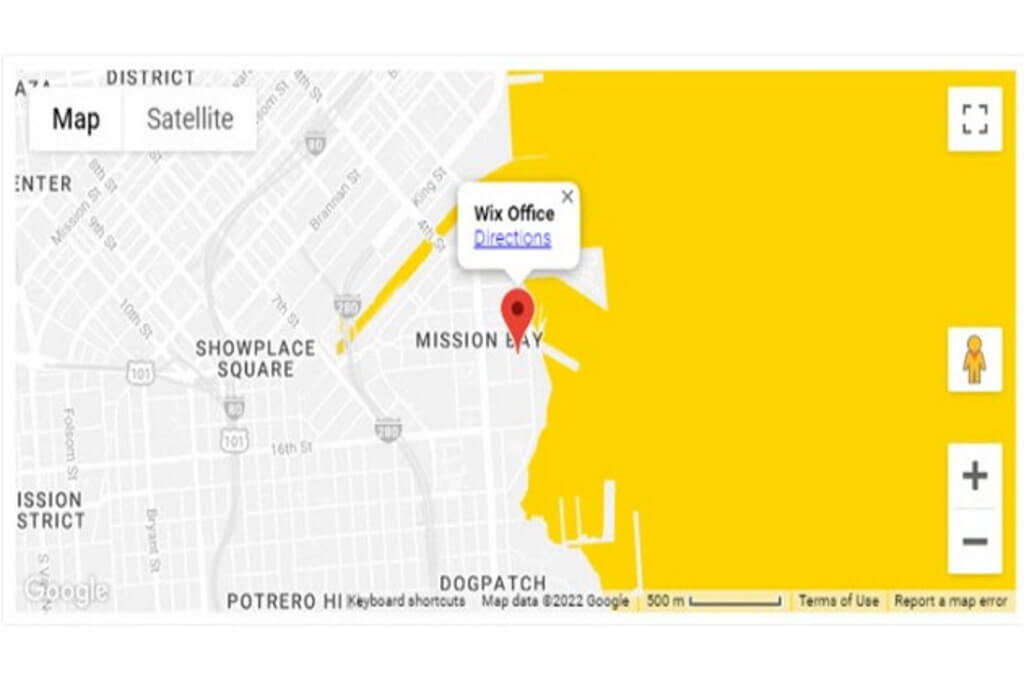Ready to turn your website into a virtual adventure? With Wix, you can easily create interactive travel maps that will captivate your audience and elevate your online presence. Whether you’re a travel blogger sharing your globetrotting experiences, a local business owner showcasing your neighborhood, or a history buff delving into the past, Wix has the tools to bring your maps to life.
Imagine a world map dotted with colorful markers, each one representing a unique destination. Clicking on a marker could transport your visitors to a hidden gem, revealing stunning photos, informative descriptions, and even interactive tours. Or perhaps you’d like to create a city map highlighting local attractions, restaurants, and shops. With Wix, you can do all this and more.
In this blog post, we’ll walk you through the simple steps of adding interactive maps to your Wix website. We’ll explore the various options available, from using Google Maps to leveraging the power of Mapme and Wix Pro Gallery. You’ll learn how to customize your maps, add interactive elements, and optimize them for all devices.
So, let’s get started and turn your website into an interactive masterpiece!
Select the Perfect Wix Template
3
The first step to creating an interactive map on Wix is to choose a suitable template. Think of your template as the canvas for your digital masterpiece. Select a template that aligns with the overall purpose and style of your website.
Consider templates that feature built-in map sections. These templates often come with pre-designed layouts that are optimized for displaying maps. Alternatively, opt for templates that provide ample space for customization. This gives you the freedom to design your map area exactly how you envision it.
Visit:
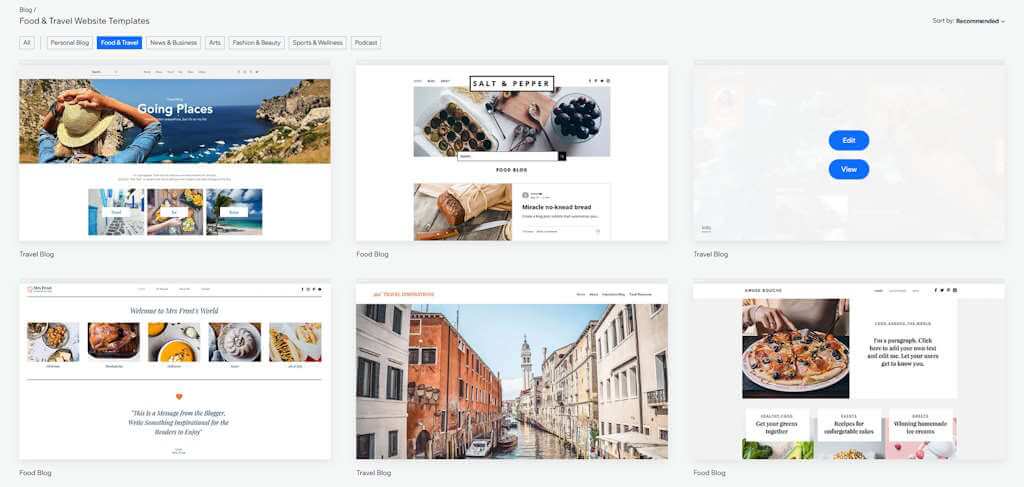
Adding Interactive Map Elements
2
Adding interactive maps to your Wix website is a fantastic way to captivate your audience and provide valuable information. Imagine a world map dotted with colorful markers, each representing a unique destination. Clicking on a marker could transport your visitors to a hidden gem, revealing stunning photos, informative descriptions, and even interactive tours. Or perhaps you’d like to create a city map highlighting local attractions, restaurants, and shops. With Wix, you can bring these visions to life.
You can directly embed Google Maps into your page, customizing it with markers, pop-up information, and links to external websites. For those seeking more advanced customization, Mapme offers a wide range of options. Create unique markers, design engaging pop-up content, and even guide your visitors through interactive tours. If you’re looking to combine stunning visuals with interactive maps, Wix Pro Gallery is the perfect tool. Automatically display geo-tagged photos on a map, creating a visually appealing and informative experience for your visitors.
Visit:

Customize Your Map to Perfection
1
Once you’ve added your interactive map, it’s time to personalize it to match your website’s unique style. Choose a color scheme that complements your overall design, ensuring a seamless and visually appealing experience.
Add custom markers using icons or images to represent specific locations. This not only makes your map more visually interesting but also helps visitors quickly identify points of interest.
To provide additional context and engage your audience, create engaging pop-up information, links, or videos. This could include detailed descriptions, historical facts, or even customer reviews.
Finally, ensure your map is optimized for all devices. Whether your visitors are browsing on a desktop computer, tablet, or smartphone, your map should look great and function flawlessly. A responsive design guarantees a consistent user experience across all platforms.
Visit:

“Wix has helped our team create better contents to reach more audience.”
WOW Travel
Step-by-Step Guide
- Choose Your Wix Template:
- Select a template that aligns with your website’s purpose and style. Consider templates with built-in map sections or ample space for customization.
- Add an Interactive Map Element:
- Google Maps:
- Directly embed Google Maps into your page, customizing it with markers, pop-up information, and links.
- Mapme:
- Integrate interactive maps from Mapme, offering advanced customization options like custom markers, pop-up content, and interactive tours.
- Wix Pro Gallery:
- Create a visually appealing photo gallery with interactive map markers, perfect for showcasing travel experiences.
- Google Maps:
- Customize Your Map:
- Tailor the Look and Feel:
- Choose a color scheme that complements your website’s overall design.
- Add custom markers using icons or images to represent specific locations.
- Enhance Interactivity:
- Create engaging pop-up information, links, or videos to provide additional details about each location.
- Optimize for All Devices:
- Ensure your map is responsive and looks great on all screen sizes, from desktop computers to smartphones.
- Tailor the Look and Feel:
Tips for Creating Captivating Interactive Maps
Ready to create interactive maps that wow your audience? Here are a few tips to keep in mind:
- Keep it Simple: Don’t overwhelm your visitors with too much information. Keep your map’s content focused and easy to understand.
- Navigate with Ease: Make it a breeze for visitors to explore your map. Use clear labels, intuitive controls, and a logical layout.
- Eye-Catching Design: A visually appealing map can captivate your audience. Use high-quality images, a clean layout, and a consistent color scheme to create a stunning masterpiece.
- Mobile-Friendly Magic: In today’s mobile-first world, ensure your map is fully responsive. No matter the device, your map should look fantastic and function flawlessly.
Can you add a Google map to Wix?
Yes, you can easily add a Google Map to your Wix website. Wix provides a straightforward way to integrate Google Maps directly into your pages. First, once you logged into your Wix account, select the website you want to edit. Then, enter the Editor mode by clicking on “Edit Site” to access the Wix editor. There you can add Maps under “Contact & Forms”.
Does Wix work well with Google?
Yes, Wix works well with Google. It’s a popular website builder that’s designed to be search engine friendly, including Google. Wix sites are optimized to be easily indexed by Google, which means your website has a good chance of appearing in search results.
Some images in this article are copyrighted by Wix.