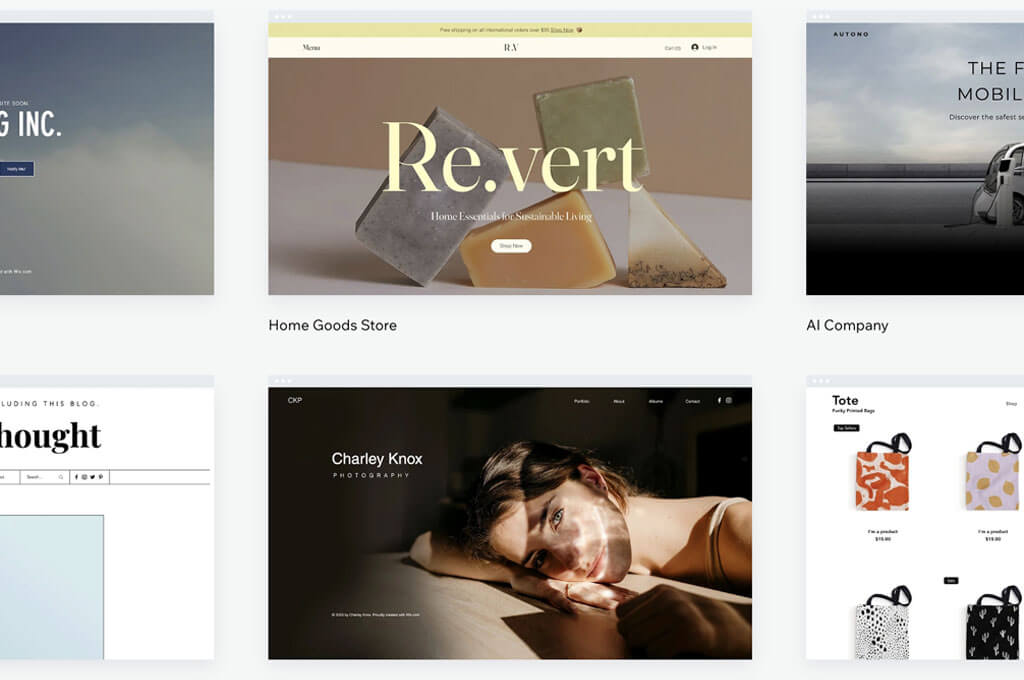Looking to give your travel blog a new coat of paint? If you have a Wix blog, switching up your blog’s theme can be a great way to revitalize your online presence. We’ve changed the theme of our blogs before, and the feedback from our readers was great. However, Wix doesn’t allow you to directly edit the theme or template of an existing blog. Then, how to change Wix theme? There’s a simple workaround: create a new blog with your desired theme. Fret not, as it isn’t as complicated as it sounds. We too were amazed by how seamless the overall process was. Plus, you have us! In this guide, we’ll walk you through the steps of creating a new Wix site with a different theme, transferring your content, and seamlessly transitioning your domain.
Find the perfect theme
1
The first step on how to change Wix website template is, of course, selecting a new template. One of the reasons why we love Wix so much is because it offers a vast collection of professionally crafted themes or templates. Each of them is designed to cater to various styles and needs. Explore the template library and choose the one that best aligns with your blog’s purpose and aesthetic.
To help you pick the best theme, Wix categorizes its templates based on several criteria. For instance, under the blog menu, you’ll find “personal blog”, “food & travel”, “new & business”, “arts”, and many more. You can also click “view” to get a better image of the theme.
For some recommendations, check out our favorite Wix templates for travel blogs!
“The templates offered by Wix are more than gorgeous. Plus, they look good on all screen sizes.”
WOW Travel
Buy on:
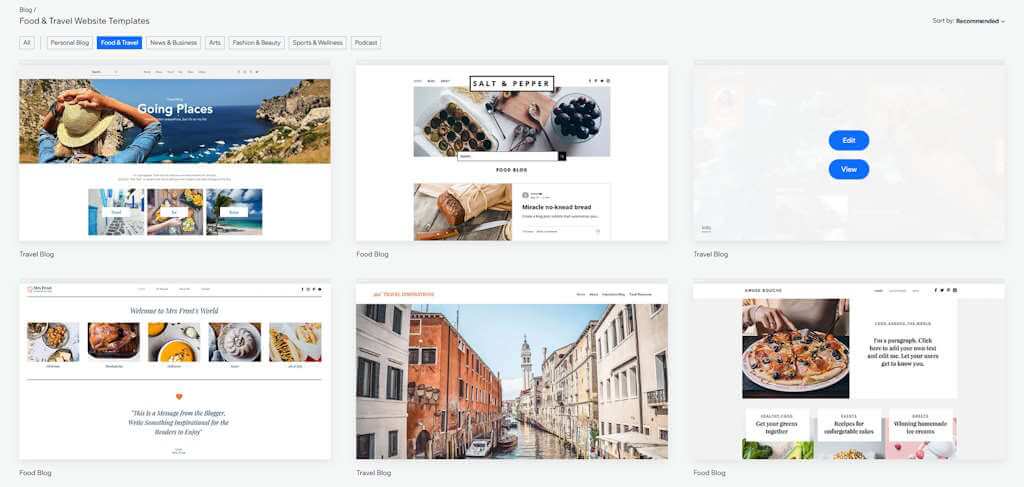
Copy the content from your old blog
2
As we said earlier, you can’t switch to a new blog theme or template for your existing blog. This means you have to copy the elements and pages from your existing blog to your new one. This might seem like a hassle, but Wix does a fantastic job streamlining the transition. We’re not really tech-savvy, but we were able to copy our content easily. This process involves copying individual elements and entire pages or even saving design assets for future use. However, the specific approach varies based on the Wix Editor you’re using.
Copying elements from Editor Sites
- Copy and paste: Select specific elements or entire pages on your old blog, then paste them directly into your new template. This can significantly accelerate the design process, saving you time and effort.
- Save to My Designs: Right-click on any element or section to preserve it in your design library. These saved elements can be reused on other Editor sites within your account, providing a convenient resource for consistent design elements.
Copying elements from Editor X and Studio Editor Sites
- Save design assets: Both Editor X and Studio Editor empower you to save and reuse design assets, such as elements, groups, or sections. Thus, you don’t need to recreate them from zero, streamlining the design process and ensuring consistency across your blogs.
- Note: While you can’t copy entire pages, you can save individual sections as design assets for use on your new blog. This allows you to maintain the overall structure and layout of your content while customizing individual elements.
Buy on:

Import old media
3
What about the media in your old blog? One of the reasons why you should use Wix for blogging is that you can transfer your media to a new blog easily. You can easily access them in your Media Manager. We like to think of it as the central hub for managing all our images, videos, and other media files across our Wix blogs. You can easily import media from your old Wix blog in your account to your new blog’s Media Manager.
All you have to do is log in to your Wix account and then go to your Media Manager. To start uploading, click the “+ Upload Media” button. On the left menu, select “My Wix Account.” This allows you to access your media from your old or other blogs in your account. Then, choose the specific file you want to import and click “Select Files to Upload” to begin the transfer process.
Don’t worry, importing media doesn’t remove it from the original site. Your file will exist in both blogs after the import.
Buy on:

Features transfer
4
Wix offers a handy feature that allows you to seamlessly migrate important elements from your existing blog to a new one. While it’s not possible to transfer every single feature, you can easily move over key components to ensure a smooth transition. The features you can transfer include your current subscription plan, Wix blog content, and business email. Speaking of which, here are the perks of using Wix business email!
However, it’s important to be aware that certain aspects of your old blog, such as the overall theme, design, and layout, won’t be directly transferable. Additionally, premium apps and specific features that are unique to your current blog also can’t be transferred.
Buy on:

Transfer plan dan domain
5
After you’ve finished creating your new Wix blog, you can easily move your existing website plan and domain name over it. Yes, this means your new blog will be fully operational and accessible online with the same unique address you had before. Don’t worry! We too thought this process would take a while, but it’s actually as easy as creating a website with Wix.
How to transfer your plan
- Log in to your Wix account.
- Navigate to the “Premium Subscriptions” section.
- Find the Premium plan you want to transfer.
- Click on the “More Actions” icon next to it.
- Select “Assign to a Different Site”.
- Check the box next to the website where you want to apply the plan.
- Click “Next”.
- Click “Assign” to finalize the transfer.
How to transfer your domain
- Log in to your Wix account.
- Go to the “Domains” section.
- Locate the domain you want to connect to your new theme.
- Click “Domain Actions”.
- Select “the o”Assign to a Different Site”.
- Choose the new site you want to connect the domain to.
- Click “Assign” to complete the transfer.
Now that you’ve learned how to change your Wix template, you can start blogging again!
Buy on:

How To Choose The Best Wix Theme for Your Travel Blog?
Choosing the right Wix theme for your travel blog can significantly impact its overall appearance and user experience. Here are the key factors to consider:
Visual aesthetics
When choosing a new theme, you should choose a theme that aligns with your travel blog’s niche and brand. Consider the color palette, typography, and overall layout. Travel blogs often rely heavily on visuals. So, make sure the theme you want provides ample space for showcasing your photos and videos.
Mobile responsiveness
A significant portion of your audience will be browsing on mobile devices. With this in mind, you’ll want to choose a theme that’s fully responsive and looks great on smaller screens.
User experience
The theme you choose should have a clear and intuitive navigation structure that guides readers through your content. Make sure the text is easy to read on different screen sizes and choose fonts as well as color combinations that enhance readability.
Can I edit my Wix theme after publishing?
No, you cannot directly edit your Wix theme after publishing. However, you can create a new site with the desired theme and manually transfer your content, elements, and pages from the old site to the new one.
Can you customize Wix templates?
Yes, you can customize Wix templates to suit your specific needs. You can modify the layout, design, and content to create a website that reflects your unique brand and style.
Can you edit your Wix site after publishing?
Yes, you can edit your Wix site after publishing.
Some images on this article are copyrighted by Wix.